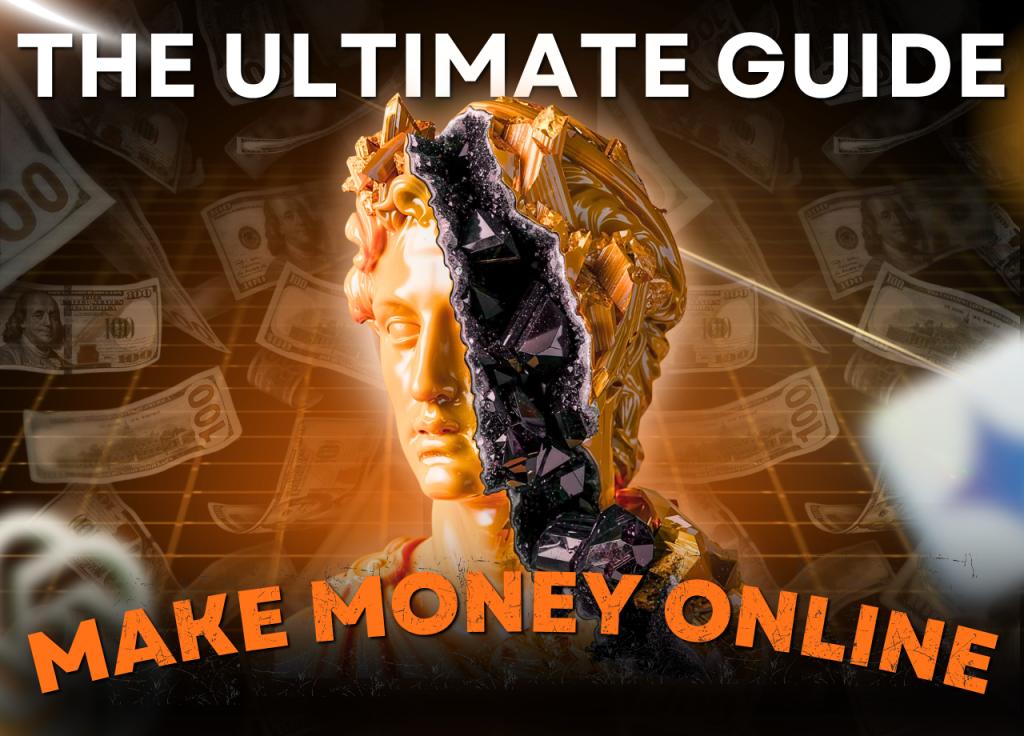Screaming Frog is one of the most effective SEO tools for auditing and optimizing websites. A site with too many errors will significantly hurt both rankings and overall SEO performance.
That’s why regularly auditing your website for search optimization is essential. In this article, I’ll walk you through, in detail, how to leverage 14+ powerful features of the Screaming Frog tool.
What is Screaming Frog?
Screaming Frog is a desktop SEO tool that collects website data—images, links, etc.—from an SEO perspective. Essentially, it’s a crawling tool that scrapes data from websites so you can see what a Google “bot” would detect and extract from your site.
Screaming Frog runs on Windows, macOS, and Linux. Although it’s a paid tool, you should consider using Screaming Frog to save time and effort on your website audits.
How to Download and Install Screaming Frog
Before exploring the most useful Screaming Frog features, here’s how to download and install the Screaming Frog SEO Spider.
How to download Screaming Frog
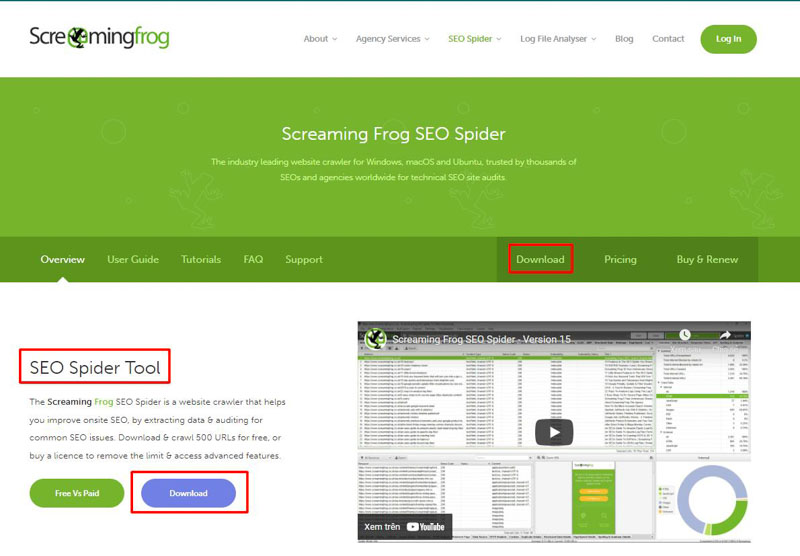
To download the Screaming Frog tool, follow these steps:
Step 1: Visit: https://www.screamingfrog.co.uk/seo-spider/
Step 2: Click Download
Step 3: Choose the appropriate operating system, and the application will download automatically.
How to install Screaming Frog
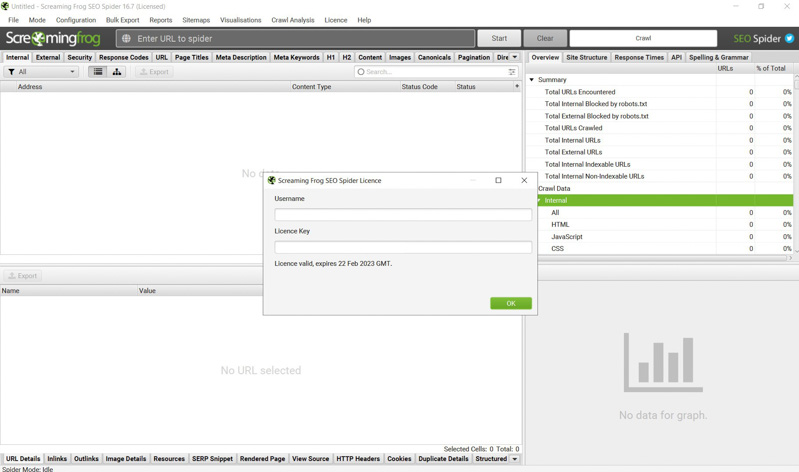
Screaming Frog’s interface is quite user-friendly, so after downloading you can install it just like any other desktop application and start using it right away.
How to Use Screaming Frog’s Features
Once you’ve finished installing and setting up Screaming Frog, you’re ready to use it. Let’s explore 14+ powerful features of this SEO tool.
1. Response Codes (Check HTTP Status)
To check the status of URLs on your website, click the Response Codes tab in Screaming Frog.
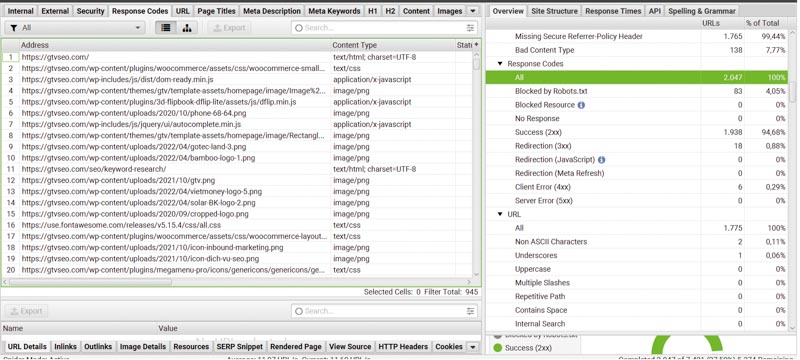
You’ll see the returned status codes for each URL. Click Status Codes to review each code in detail.
There are six common cases you’ll encounter:
- 200: “Success.” The request succeeded. Meaning depends on HTTP method:
- GET: The resource has been fetched successfully
- HEAD: Headers are included in the response
- PUT/POST: The result of the action is returned
- TRACE: The message body contains the request as received by the server
- 301: “Moved Permanently” — the requested URL has been permanently replaced by a new URL.
- 302: “Temporary Redirect” — the requested resource is temporarily located at a different URL.
- 404: “Not Found” — the server couldn’t find the requested resource (e.g., a post that doesn’t exist).
- 500: “Internal Server Error” — a server-side issue on your site.
- 503: “Service Unavailable” — the resource is temporarily unavailable.
How to fix:
- 301 & 302: Verify the destination pages. They must be appropriate and relevant.
- 404: Review all 404 pages and redirect them to relevant, closely related content.
- 500 & 503: Check to ensure there are no server issues.
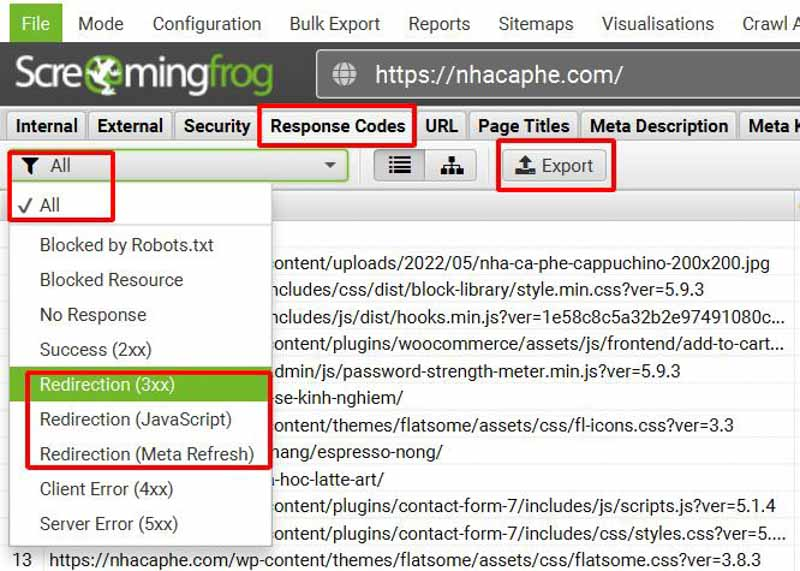
To export data for fixing redirect errors, choose All, select the redirection issues, and click Export.
Fixing redirect issues across your site will noticeably improve overall quality and performance.
2. URLs (Check Your URL Structure)
URL stands for Uniform Resource Locator. While often overlooked, URL structure has a big impact on both security and SEO effectiveness.
URLs with too many parameters or confusing characters make navigation harder for users and complicate crawling and ranking.
To check URL structure and spot low-quality URLs with Screaming Frog:
Step 1: Go to the URL tab in Screaming Frog SEO Spider.
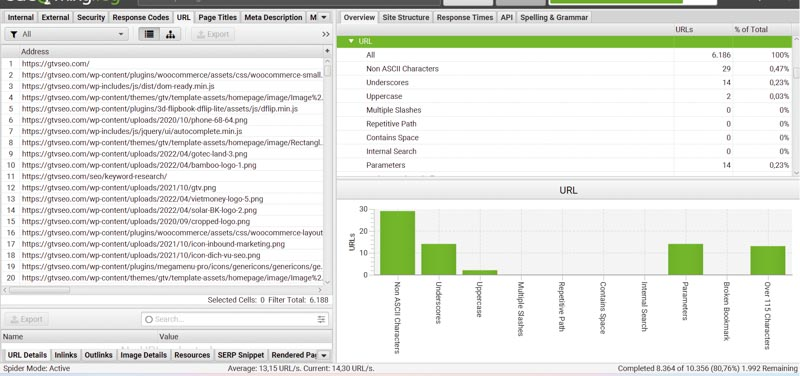
Step 2: Review your list of URLs. For each URL, ensure that it:
- Has a reasonable length
- Avoids strange characters or punctuation in parameters
- Is unique (no duplicates)
Also pay attention to the Status Code for each URL to avoid poor user experiences.
3. Page Titles
Use the Page Titles tab to audit titles across all pages. You can check the title text, word/character counts, pixel width, and see error flags for each page.
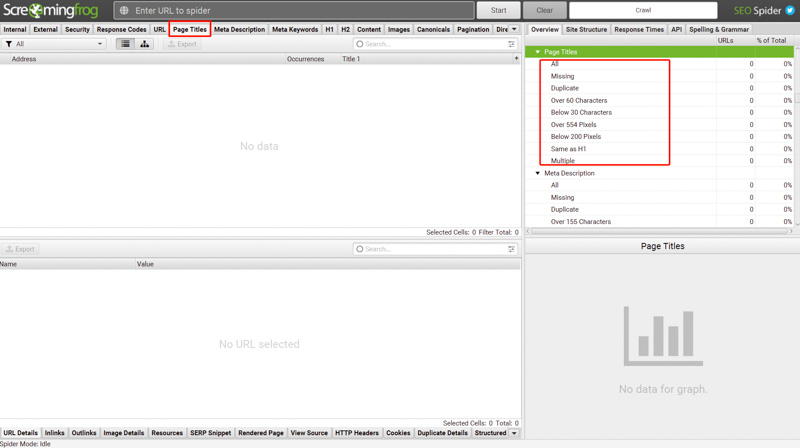
Common issues (shown under Filter or Overview):
- Missing: No title
- Duplicate: Same title used on multiple pages
- Over 60 characters: Too long
- Below 30 characters: Too short
- Over 555 pixels: Display too wide for SERPs
- Below 200 pixels: Display too narrow
- Multiple: More than one title tag
- Same As H1: Title identical to H1
Fixes:
- Missing: Add a clear, descriptive title.
- Duplicate: Two typical cases:
- Pagination sharing the same title with the main page (often acceptable)
- Different pages sharing the same title (change titles to avoid duplication)
- Over/Below: Aim for ~58–60 characters and under ~555 pixels for proper SERP display.
- Multiple: Keep only one title per page.
- Same As H1: Adjust wording so the title isn’t identical to H1.
4. Meta Description — Audit Page Descriptions
Go to Meta Description to see whether pages have missing, duplicate, or overlong descriptions, or more than one description tag.
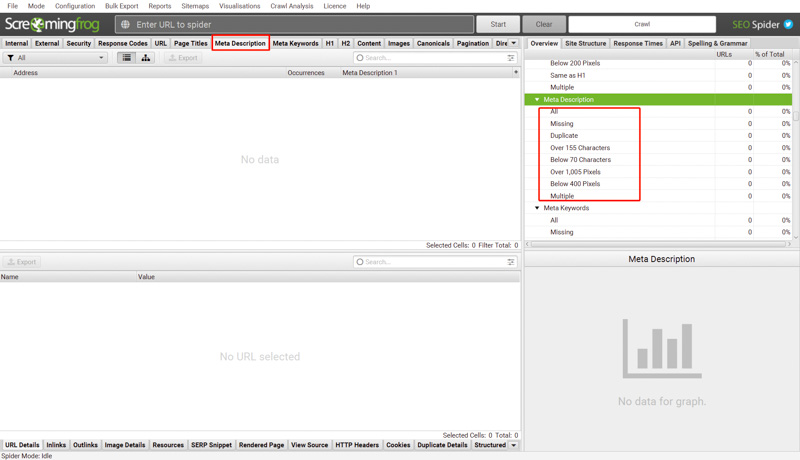
A good meta description is typically 155–160 characters. Use the filter dropdown to view specific issues (e.g., Missing).
Filters include:
- Missing (no description)
- Duplicate
- Over 155 characters
- Below 70 characters
- Over 1016 pixels
- Below 400 pixels
- Multiple (more than one description)
5. Images — Optimize for Performance
Images significantly affect page speed. As a rule of thumb, keep image files under 100 KB whenever possible.
In Images, you’ll see all images, their file sizes, and how many links point to them. Use this to find oversized images to compress, or replace with smaller, relevant files.
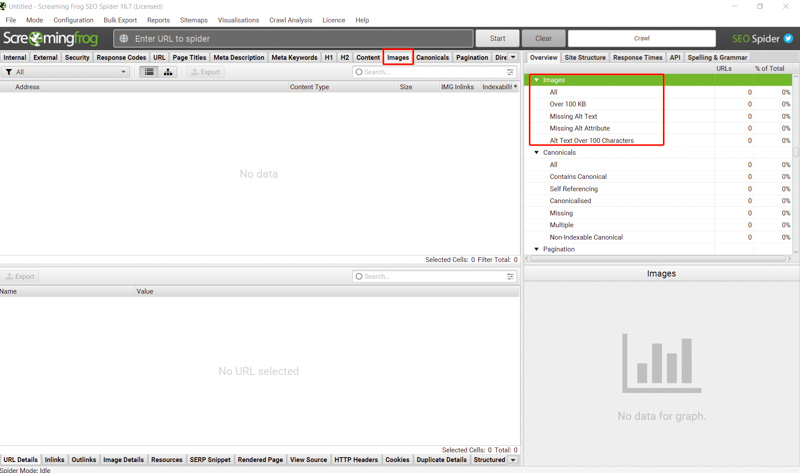
Screaming Frog also helps you optimize ALT text. Identify images missing ALT attributes or with ALT text longer than 100 characters.
6. SERP Preview
Screaming Frog lets you preview how a page appears in Google SERPs. Select any URL, then click SERP Snippet on the bottom panel.
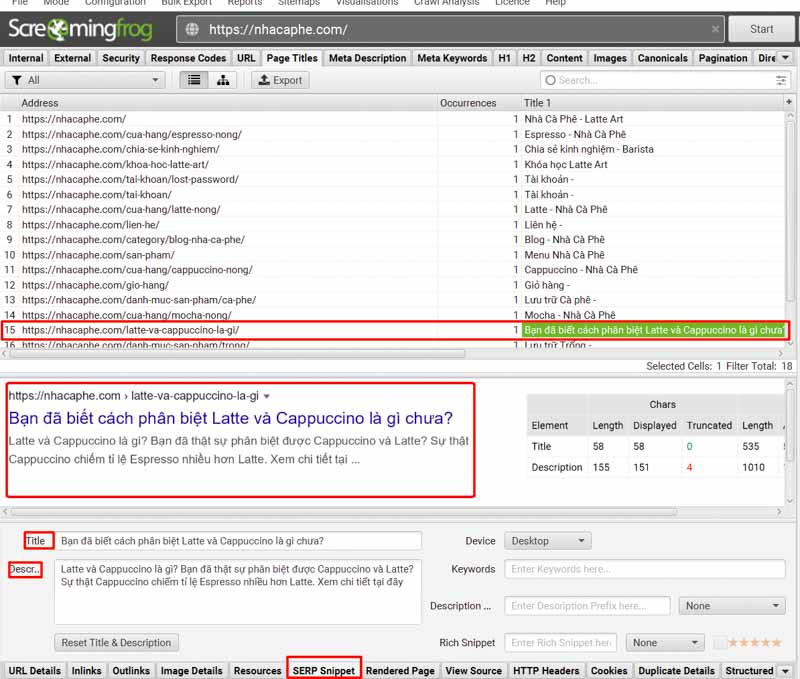
You’ll see the URL, Title, and Meta Description as they would appear in results. You can tweak the title and description right there to test how they’ll look before publishing changes in your CMS.
7. Heading 1 (H1) Check
An optimized H1 helps rankings and improves click-through. Evaluate H1s using these criteria:
- All: Every page should have one H1
- Duplicate: Only one H1 per page
- Missing: H1 should cover the page’s main topic
- Over 70 Characters: Aim for ~20–70 characters
- Multiple: Do not duplicate H1s across the site
- Include the primary keyword where natural
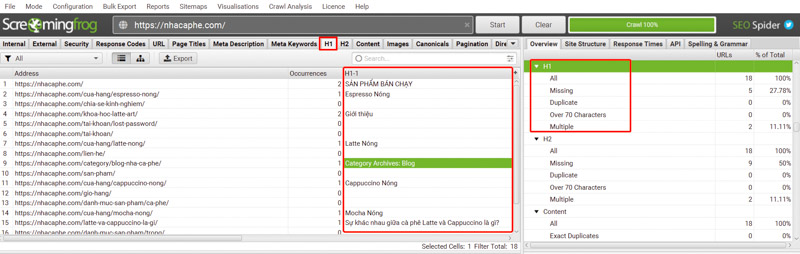
8. Anchor Text Audit
Screaming Frog lets you review the quantity and quality of anchor text pointing to a page.
How to check:
- Step 1: In the interface, click the Internal tab
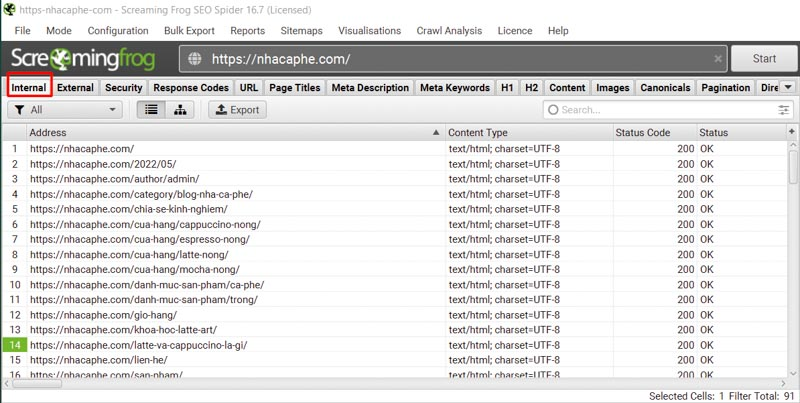
- Step 2: Enter the URL you want to analyze
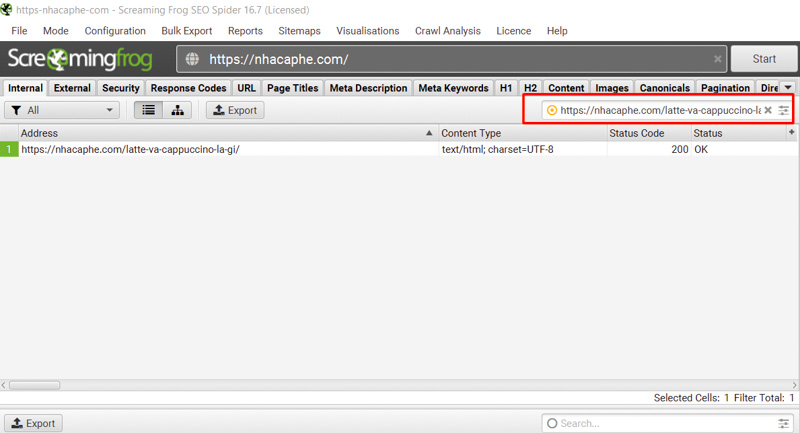
- Step 3: Open the Inlinks tab to review:
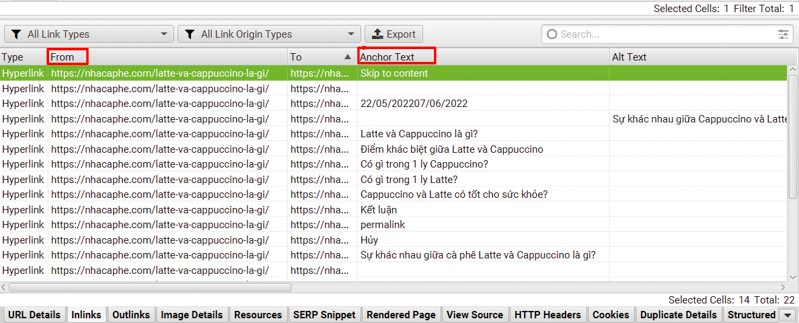
- From: Pages linking internally to your selected page
- Anchor Text: The anchor phrases used
Use this to balance anchors, avoid over-optimization, and improve contextual relevance.
9. External Links — Outbound Link Audit
External links provide additional value and can support credibility. Regularly check outbound links to find broken links or pages with too few relevant external references.
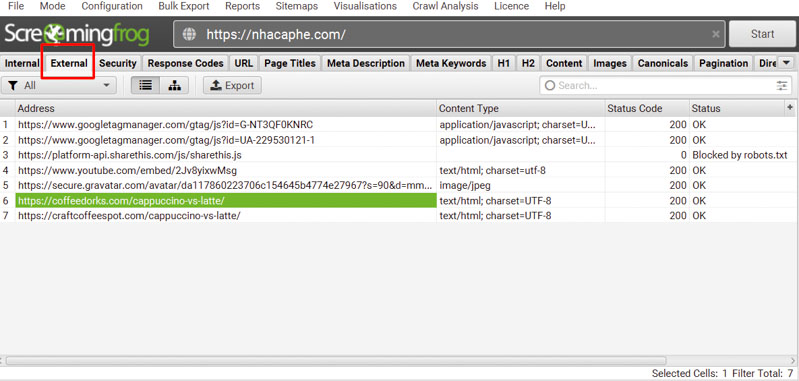
How to check:
Go to the External tab and review by Address, Content Type, and Status Code.
10. Directives
Open the Directives tab to review technical directives like index/noindex, follow/nofollow, and other attributes. You can also verify how robots.txt is implemented and whether further optimization is needed.
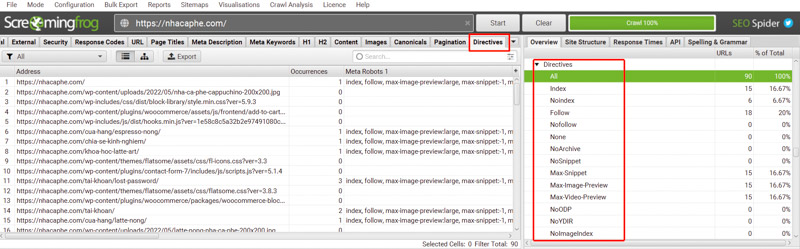
11. Response Time (Page Speed)
Slow pages hurt both crawling and user experience.
To check response time: go to Internal and look at the Response Time column. If a page takes longer than 2 seconds, consider optimizing (caching, compression, CDN, better hosting, etc.).
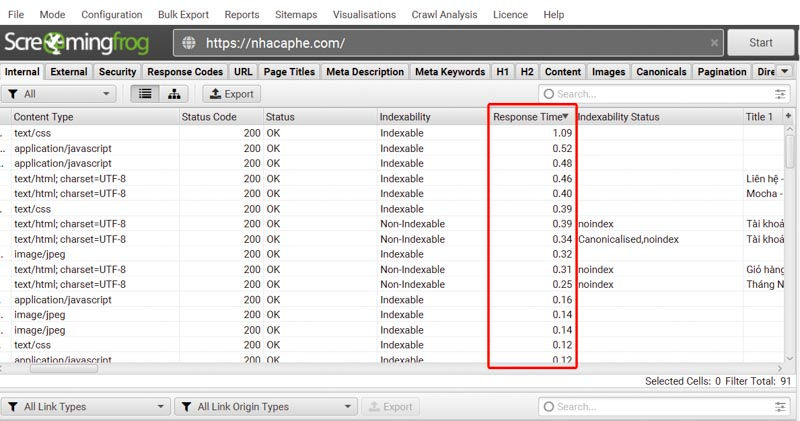
12. Word Count — Find Thin Content
Google favors pages with useful, expert content over thin pages. In Internal, sort by Word Count to find thin pages.
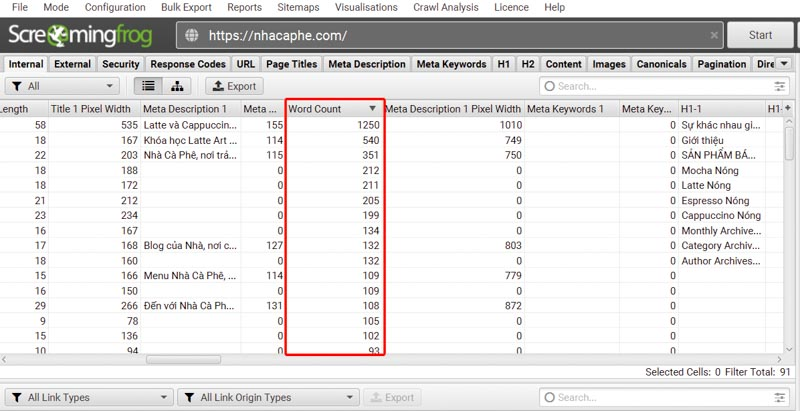
Ask: Does each page provide enough information and match user intent?
Tips:
- Ensure content is accurate and sufficient
- Include primary and related keywords naturally
- Avoid unnecessary word inflation
13. Insecure Content Report
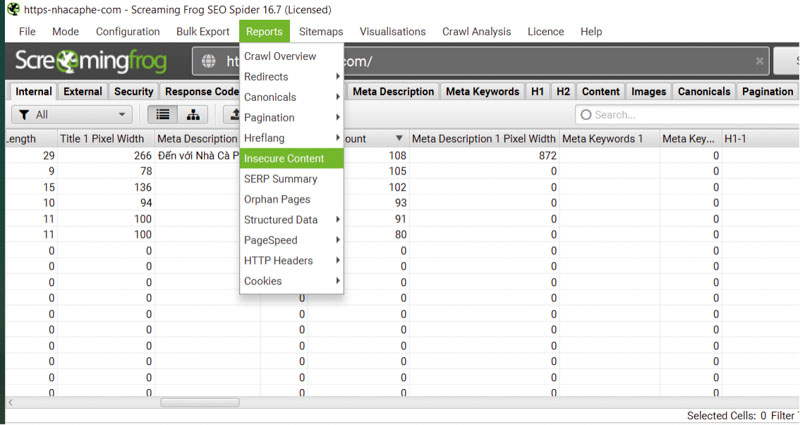
To check whether your site is fully secure, go to the top menu Reports → Insecure Content. You’ll get a report listing insecure resources (images, JavaScript, CSS, etc.). Fix these to maintain HTTPS integrity and protect users.
14. Create an XML Sitemap
A sitemap lists the important URLs on your site and helps search engines discover and crawl them.
How to create with Screaming Frog:
Step 1: Go to Sitemaps → Create XML Sitemap
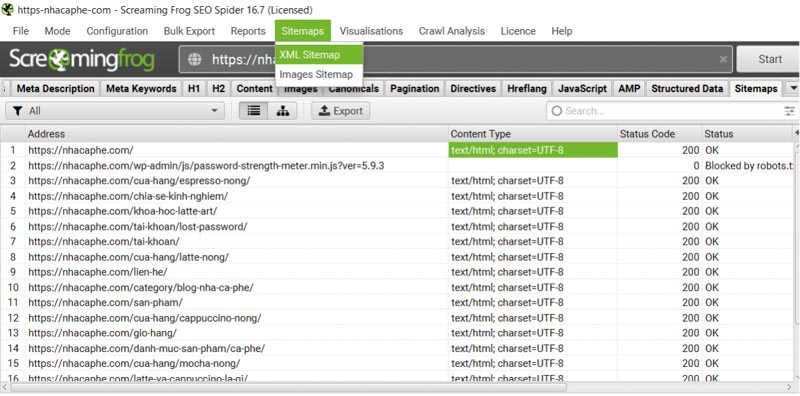
Step 2: Fill in the appropriate options for your sitemap file
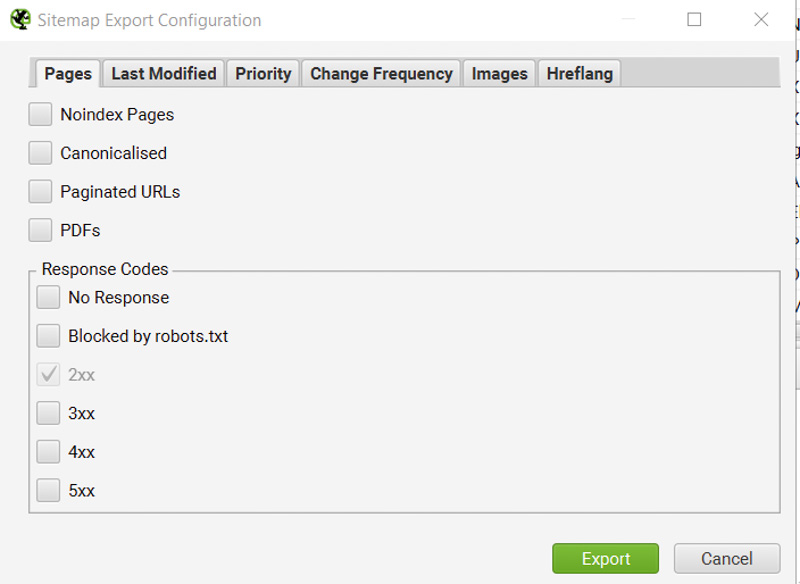
Step 3: Review external links on the site as needed
Screaming Frog Pricing
Screaming Frog offers both free and paid versions. Choose based on your needs.
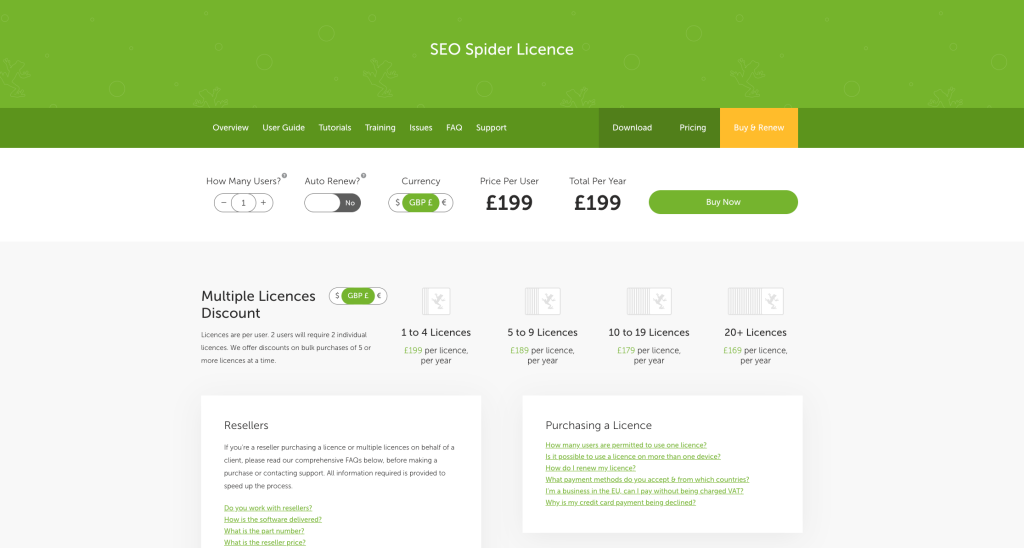
Free version capabilities:
- Find broken and redirected links
- Analyze page titles and meta tags
- Check meta robots and indexing
- Audit hreflang attributes
- Detect duplicate pages
- Generate XML sitemaps
- Visualize site architecture
- Crawl up to 500 URLs
- Some options disabled
- Cannot save crawl data between sessions
- No source extraction (XPath, CSS Path, Regex)
- No Analytics integration
Paid version pricing: £199.00/year (approx. $$279/year)
In addition to all free features, the paid version includes:
- Scheduling
- Configurable crawl settings
- Save and re-upload crawls
- AMP crawling & validation
- Structured data & validation
- Custom source code search
- Custom extraction
- Google Analytics integration
- Google Search Console integration
- PageSpeed Insights integration
- Integrated link metrics
- Template-based validation
- Store & view raw HTML and rendered pages
- Free technical support
- JavaScript site crawling
- Redirect auditing
- Duplicate content checks
- Robots & Directives auditing
- Visual site architecture
Screaming Frog SEO Spider Download Link
Full Crack (Note: using “cracked” software is illegal and unsafe. Always download from the official site for security, updates, and support.)
FAQs about Screaming Frog
What does Screaming Frog do?
It’s a desktop tool (Windows/macOS/Linux) that crawls a website’s links, images, CSS, and more from an SEO perspective.
How do I analyze with Screaming Frog?
It’s beginner-friendly and widely used by SEO professionals. After reading this guide, you should be able to use most of its core features for standard audits.
How do I use Screaming Frog for free?
Download it, create an account, and (optionally) connect Google Analytics and Google Search Console. The free version lets you crawl up to 500 URLs.